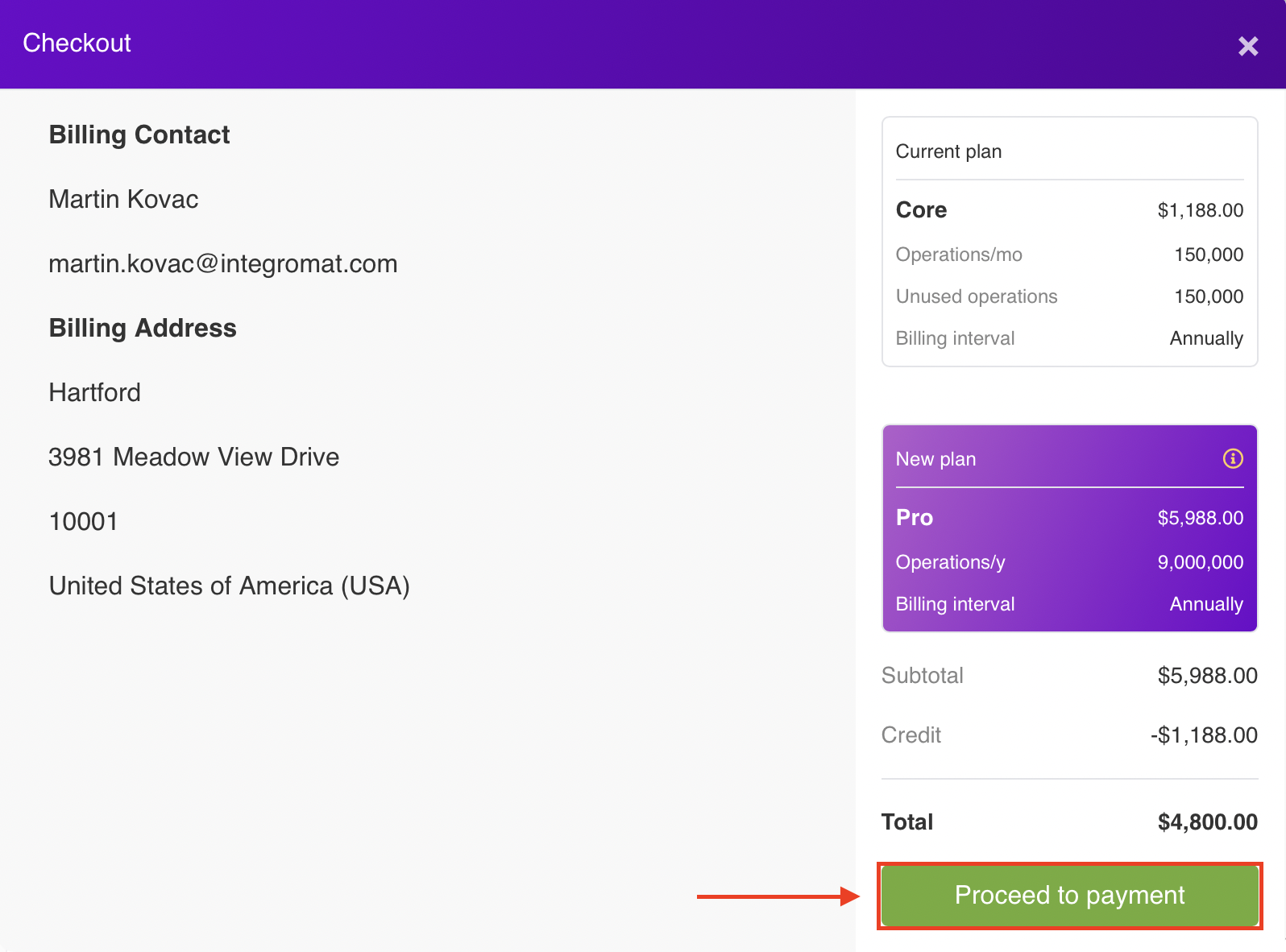Part 1: Change Ownership
Log into Make
If you have received a link to this tutorial, chances are you should have an email address and password received from me. Use these credentials at https://www.make.com/en/login.
Change your Email Address
1. Click on your username in the bottom of the left-side panel.
2. Click Profile.
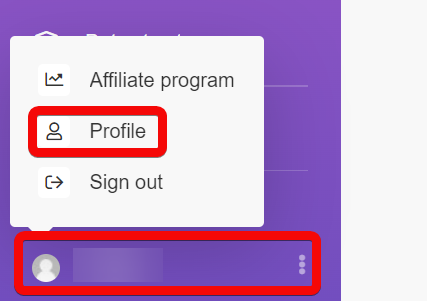
3. Click Options dropdown menu in the top right corner.
4. Click Change email address.
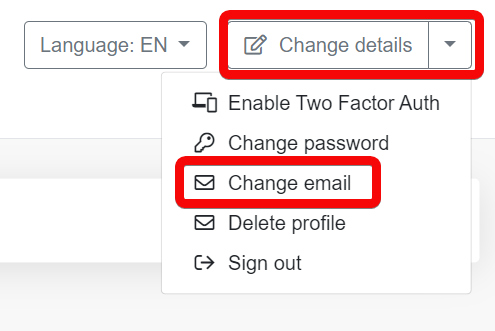
5. Enter your new email address into the Email field.
6. Enter your current password into the Password field.
7. Confirm the change by clicking on the Save button.
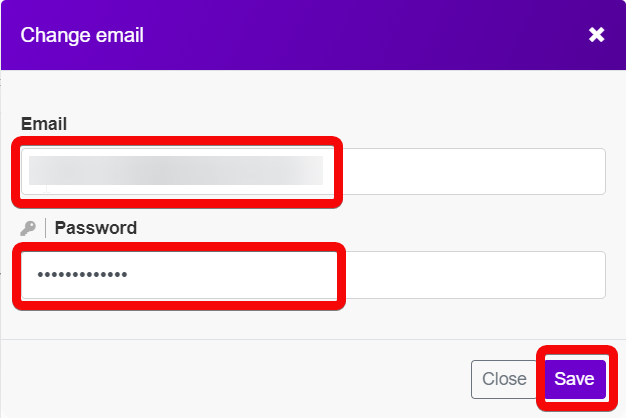
Change your Password
1. Click Options dropdown menu in the top right corner.
2. Click Change password.
3. Enter your current password into the Current Password field.
4. Enter your new password into the two New Password fields.
5. Confirm the change by clicking on the Save button.
Part 2: Upgrade to a Paid Plan
1. Go to Dashboard > Subscription.
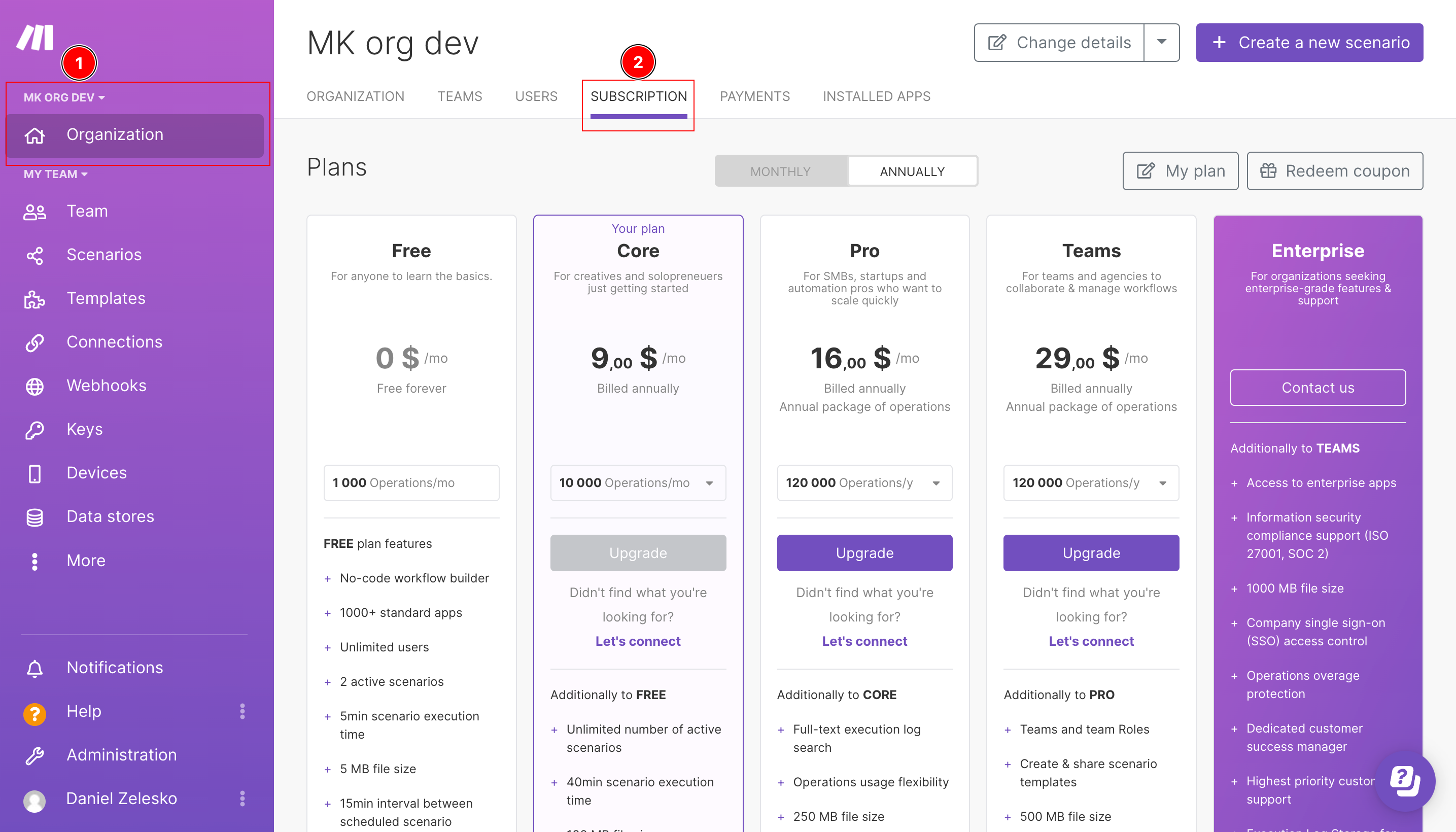
2. A purple border and highlight mark your current plan.
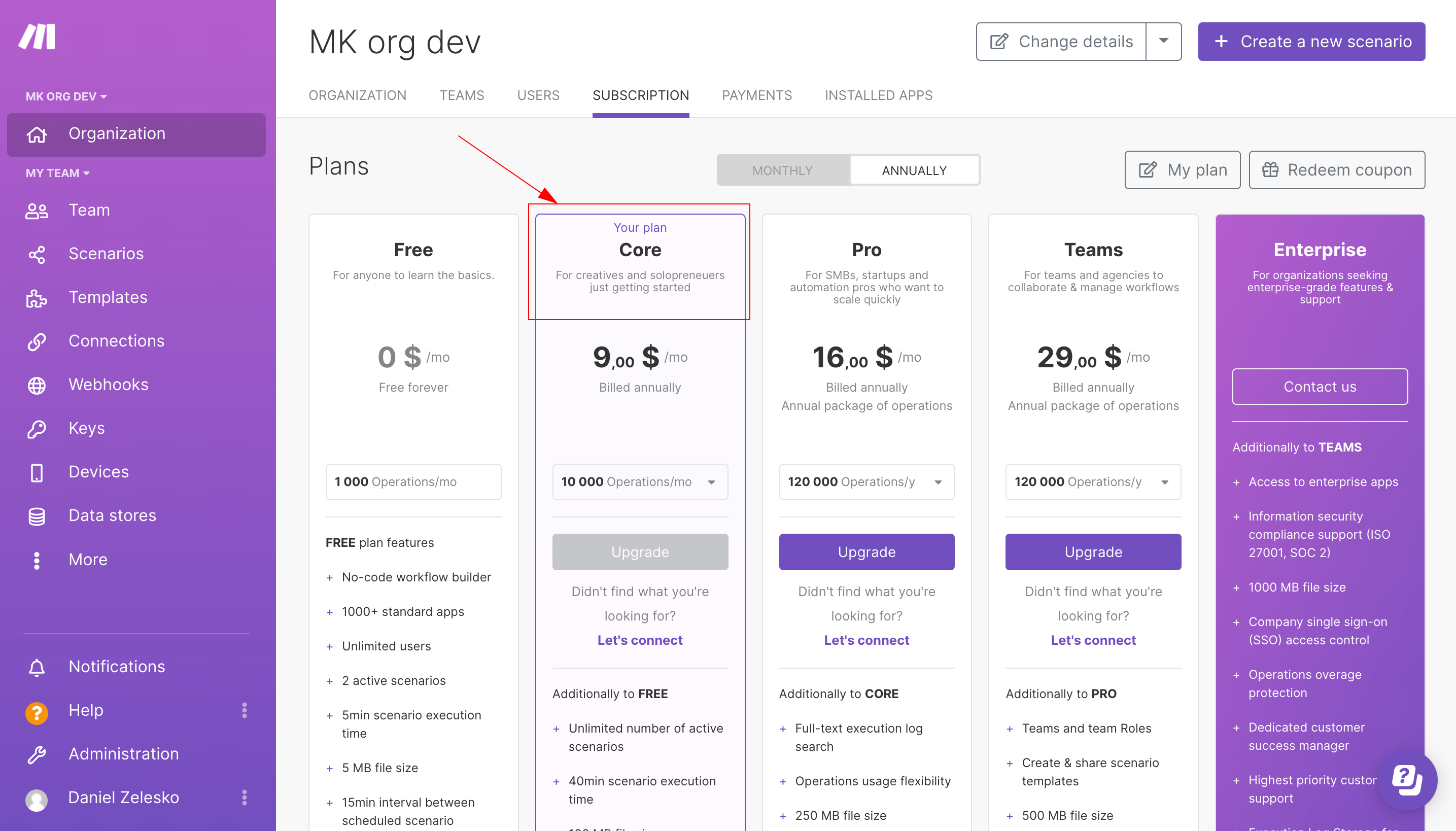
3. Click the arrow to open a drop-down menu with different operation tiers. Choose the number of operations in your new plan.
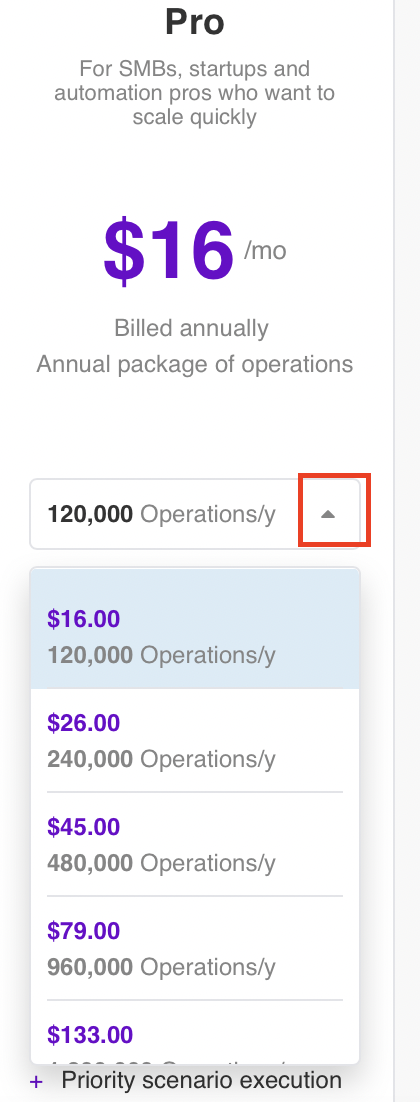
4. Click Upgrade on your chosen plan and tier.
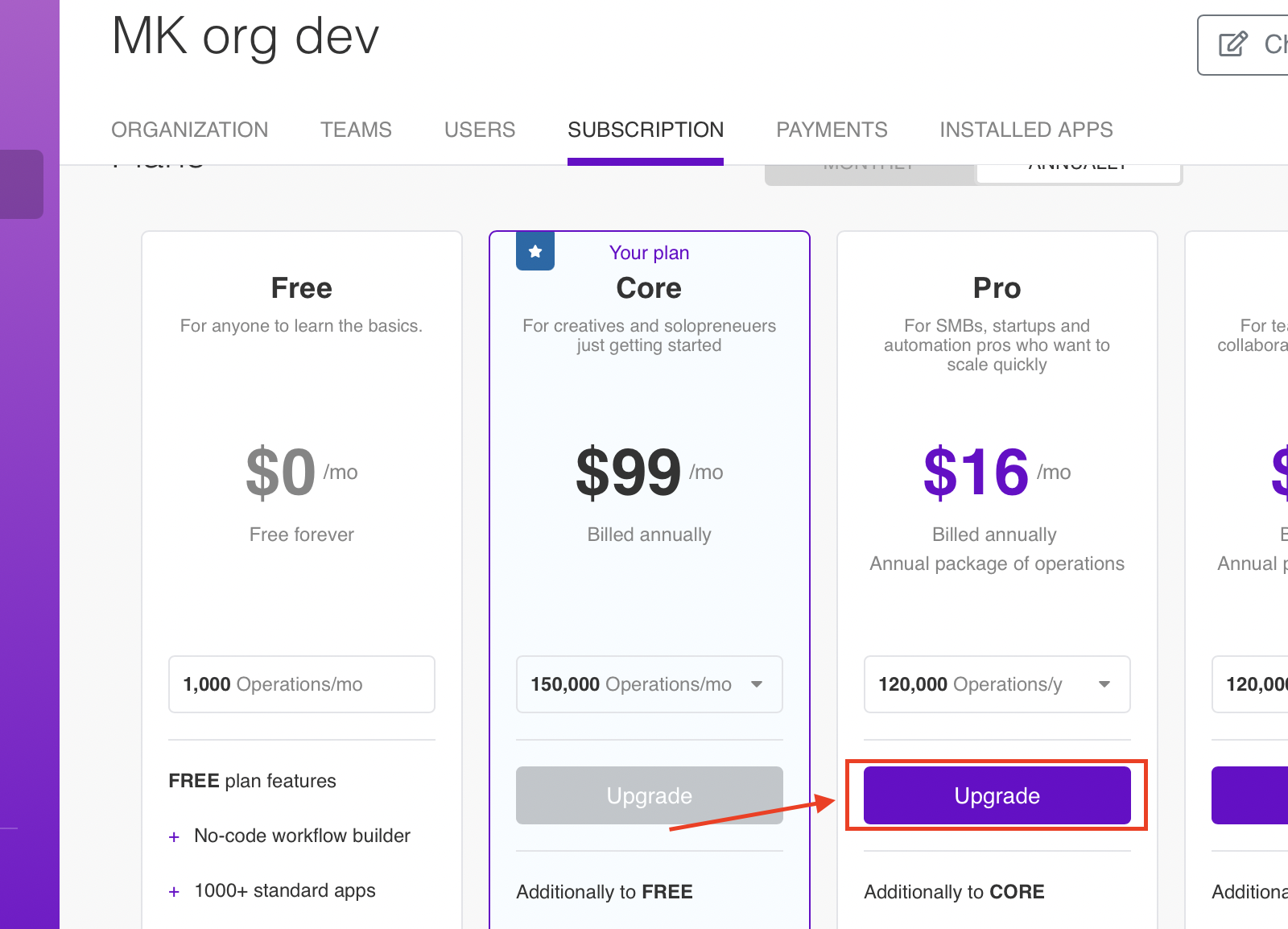
5. Click Proceed to payment on the checkout page.